Analog
The fullstack Angular meta-framework
Vite-powered
Analog is powered by Vite and Vitest, and enables its full ecosystem of plugins, integrations, and tools.
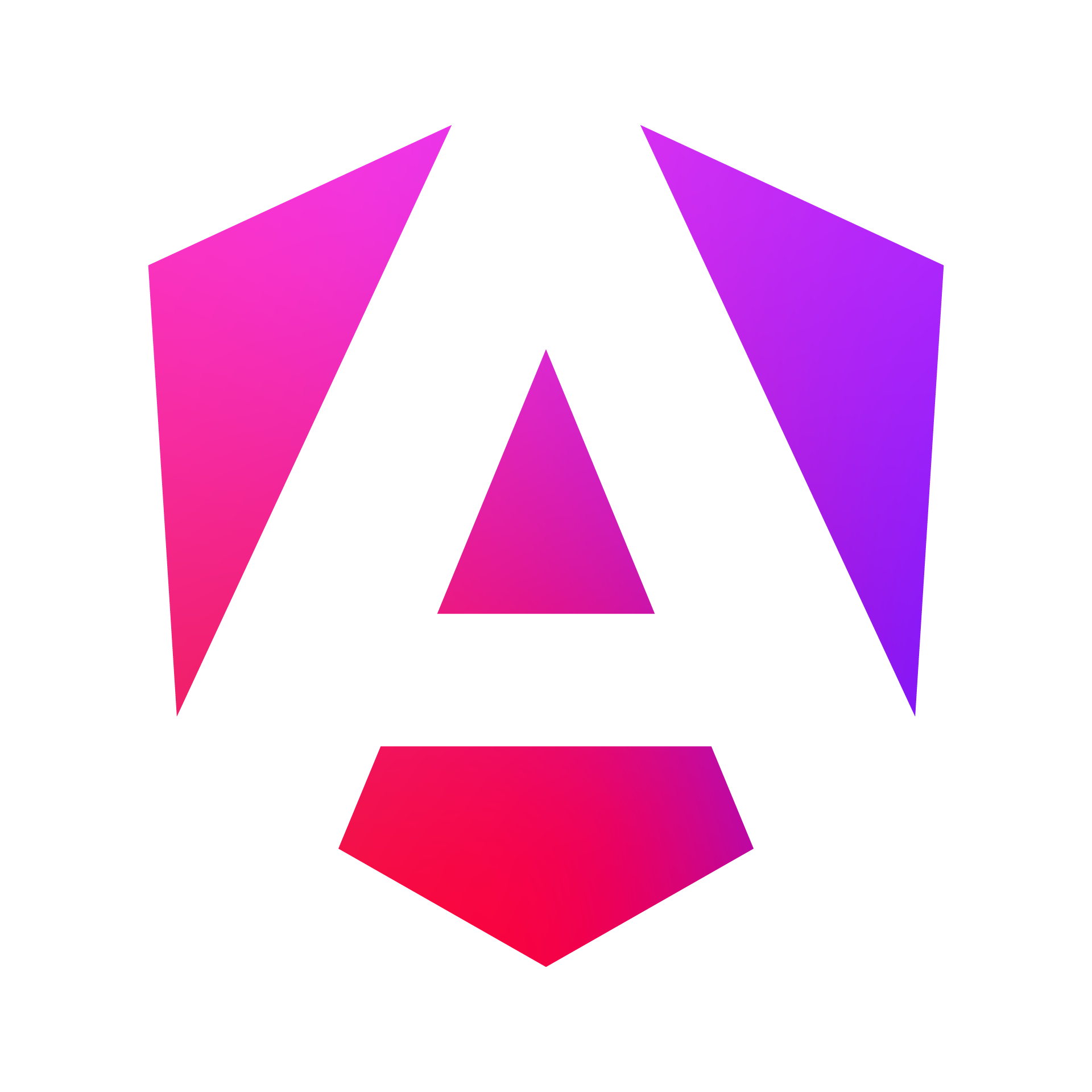
Hybrid SSR/SSG support
Analog integrates Hybrid Server-Side Rendering (SSR) and Static Site Generation (SSG) of Angular applications.
File-based routing and API routes
Analog uses file-based routing, API routes, server-side data-fetching, and provides a seamless developer experience with Angular.



